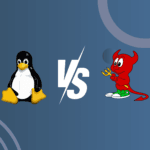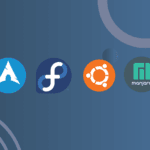Finding your Windows product key is essential for reinstalling or troubleshooting your operating system. Whether you’re using Windows 10 or the latest Windows 11, this guide will help you locate your product key with ease.
Understanding the Importance of Your Windows Product Key
Your Windows product key is a 25-character code used to activate your copy of Windows. It’s crucial for validating your software license and ensuring access to future updates. This key often comes pre-installed on new computers, but there are situations where you might need to find it manually.
Method 1 – Using Windows Command Prompt
One of the simplest ways to retrieve your product key is through the Command Prompt:
- Press
Windows + Rto open the Run dialog. - Type
cmdand pressEnter. - In the Command Prompt window, type the following command and press
Enter:wmic path SoftwareLicensingService get OA3xOriginalProductKey - Your Windows product key for both Windows 10 and Windows 11 will be displayed
Method 2 – Using PowerShell
PowerShell is another powerful tool to find your product key:
- Press
Windows + Xand selectWindows PowerShell (Admin). - Enter the following command and hit
Enter:(Get-WmiObject -query 'select * from SoftwareLicensingService').OA3xOriginalProductKey - Your product key will appear on the screen.

Method 3 – Checking the Computer’s Physical Sticker
If your computer came with Windows pre-installed, you might find a sticker with the product key on the device. Check these common locations:
- Bottom of a laptop
- Inside the battery compartment
- On the back of a desktop tower
Method 4 – Using Third-Party Software
Several reliable software tools can help retrieve your Windows product key for both Windows 10 and 11. Some popular options include:
- Belarc Advisor
- ProduKey
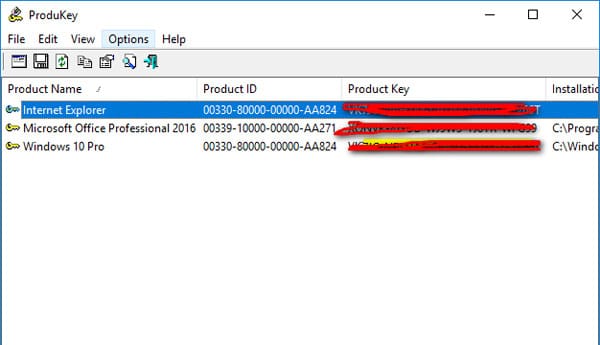
- Magical Jelly Bean Keyfinder
These tools typically scan your system and display the product key along with other valuable information.
Conclusion
Locating your Windows product key is straightforward with the right tools and methods. Whether you use built-in Windows features or third-party software, ensuring you have access to your product key is essential for system maintenance and troubleshooting. Keep your key safe and consider backing it up in a secure location.
By following this guide, you’ll be well-prepared to find your Windows product key whenever you need it, whether you’re using Windows 10 or the latest Windows 11.