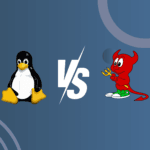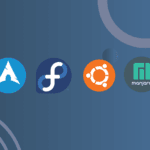Introduction
Windows 10 has been the staple operating system (OS) for Microsoft users since its release in 2015, praised for its stability, features, and broad compatibility. In October 2021, Microsoft introduced Windows 11, promising a modernized experience with enhanced performance, security, and usability features. For both casual users and professionals, the question of whether to stick with Windows 10 or upgrade to Windows 11 is top of mind. In this article, we’ll dive into an in-depth comparison, helping you determine if the upgrade to Windows 11 is right for you.
1. Performance and System Requirements
System Requirements
Windows 11 requires a more robust system configuration than Windows 10. The minimum requirements for Windows 11 include a compatible 64-bit processor with at least two cores and a 1 GHz clock speed, 4 GB of RAM, and 64 GB of storage. Notably, Windows 11 also mandates a TPM 2.0 (Trusted Platform Module), a security feature absent from many older devices. In contrast, Windows 10 has lower hardware requirements, making it accessible for a broader range of machines, including many older PCs.
Performance Benchmarks
For users with compatible hardware, Windows 11 generally offers slight performance improvements over Windows 10. Benchmarks reveal faster boot times, improved energy efficiency for longer battery life, and enhanced processing speeds in Windows 11, particularly when running demanding applications. However, on older systems or devices not fully compatible with Windows 11’s features, performance can suffer, sometimes making Windows 10 the more stable choice.
2. User Interface and Design Overhaul
One of the most notable changes in Windows 11 is its redesigned interface. Here’s a breakdown of key differences:
- Start Menu and Taskbar: Windows 11 introduces a centered Start Menu, reminiscent of mobile OS layouts, with a simplified app layout and a more minimalist aesthetic. The taskbar is centered as well, and some customization options found in Windows 10 are missing, like the ability to move the taskbar to the sides or top of the screen.
- Widgets and Virtual Desktops: Windows 11 adds Widgets, providing quick access to news, weather, calendar events, and more. It’s visually appealing and customizable but may feel redundant to users who already use similar features in their browsers. Windows 10 offers a simpler virtual desktop feature, but Windows 11 improves it with more customization options for workspaces.
- Dark Mode and Rounded Corners: A modernized dark mode and subtle rounded corners across windows create a more polished and uniform look in Windows 11. Windows 10 also has a dark mode, but it lacks the same level of visual coherence and detail.
- Usability: While many users appreciate the aesthetic upgrades, those accustomed to Windows 10 may face a learning curve. If productivity relies on a specific setup in Windows 10, the changes in Windows 11 could temporarily disrupt workflows.
3. Enhanced Productivity Features
Windows 11 targets multitasking and productivity with new tools that can help users work more efficiently:
- Snap Layouts and Snap Groups: Snap Layouts, a Windows 11-exclusive feature, allows users to organize multiple windows into preset layouts with ease. Snap Groups further enhance this by saving grouped windows so users can return to the same setup with a single click. Windows 10 offers Snap Assist, which is helpful but less customizable and lacks these advanced grouping capabilities.
- Desktops and Virtual Workspaces: Virtual Desktops have been revamped in Windows 11, allowing users to create individual desktops for work, gaming, and personal use, each with its own apps and configurations. Windows 10 includes virtual desktops as well, but the customization and ease of use are notably more limited.
For users who rely on multitasking and multiple applications open simultaneously, these enhancements in Windows 11 make it an appealing upgrade.
4. Security Improvements
Security is a core focus in Windows 11, and Microsoft has introduced several features aimed at creating a more secure computing environment:
- TPM 2.0 Requirement: The Trusted Platform Module (TPM) 2.0 is a hardware requirement for Windows 11, helping protect sensitive data by providing hardware-level security against threats like malware. This feature is absent in Windows 10, making it more susceptible to certain types of attacks.
- Secure Boot and Windows Hello: Windows 11 also requires Secure Boot, ensuring only trusted software is loaded during startup. Additionally, Windows Hello is improved for facial recognition and fingerprint login, adding convenience and an extra layer of security. While Windows 10 offers both Secure Boot and Windows Hello, the enforced security features in Windows 11 make it more robust.
With rising concerns over cybersecurity, Windows 11’s security upgrades can provide significant peace of mind for businesses and users handling sensitive information.
5. Gaming and Multimedia Experience
Windows 11 brings several features aimed at elevating the gaming experience, making it a standout choice for gamers:
- DirectStorage: This feature, available only on Windows 11, allows the GPU to load game data directly from the SSD, reducing load times and providing smoother gameplay. On Windows 10, DirectStorage is unavailable, so games can take longer to load.
- Auto HDR: Auto HDR on Windows 11 automatically improves color and lighting in games by adding high dynamic range to compatible games. This feature enhances visuals for games originally developed without HDR, giving gamers a richer visual experience.
- Xbox App Integration: Windows 11 offers better Xbox app integration, making it easier to access Game Pass and cloud gaming options. While the Xbox app is also present in Windows 10, the integration is more seamless in Windows 11.
These gaming-focused improvements make Windows 11 a strong choice for gamers, although casual players may not notice a substantial difference between the two OS versions.
6. Compatibility and Software Support
Hardware Compatibility
Windows 11’s strict hardware requirements mean some older devices may not be eligible for the upgrade. Windows 10, on the other hand, is compatible with a much wider range of hardware, making it a more flexible choice for users with older machines.
Software Compatibility
Both Windows 10 and Windows 11 support the same applications, but some older software may encounter compatibility issues with Windows 11. Businesses relying on legacy software may prefer Windows 10 for its tested stability, while users focused on future compatibility and the latest software versions may find Windows 11 better suited for them.
Conclusion: Should You Upgrade?
Deciding whether to upgrade to Windows 11 or stick with Windows 10 depends on your unique needs and hardware:
- Upgrade to Windows 11 if… you have modern hardware and seek the latest features, security enhancements, and gaming improvements. Windows 11 is built with newer devices in mind, making it ideal for users looking to leverage the latest technology for productivity and gaming.
- Stay with Windows 10 if… your device doesn’t meet the requirements or if you’re content with the stability and compatibility of Windows 10. For businesses and users relying on legacy applications or specific workflows, Windows 10 remains a solid, dependable choice until Microsoft’s end of support in 2025.
Whether you prioritize security, productivity, or gaming, both Windows 10 and Windows 11 have distinct advantages. Ultimately, the decision will rest on the hardware you have and the features you value most in an operating system.