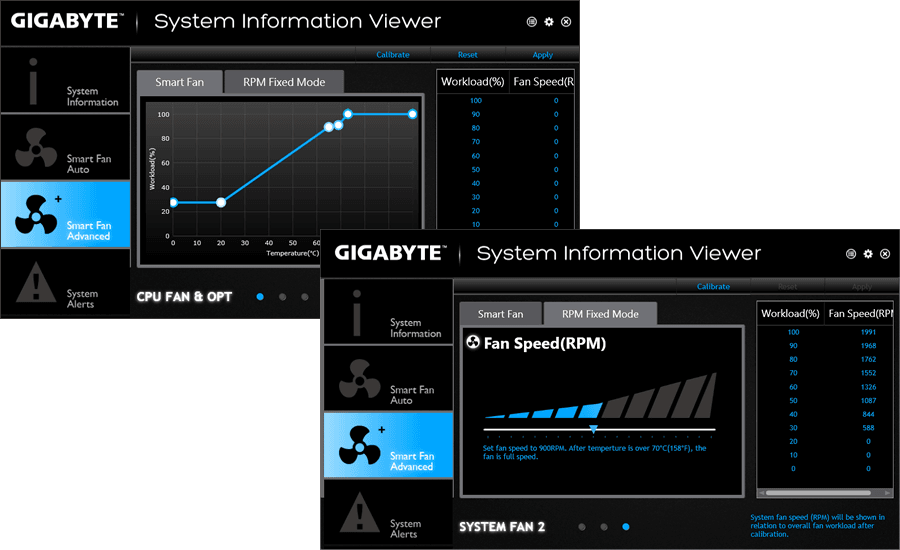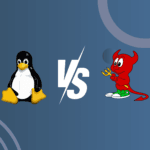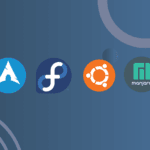Introduction – How to Control PC Fan Speed With a Software
Controlling the fan speed of your PC is an essential task for maintaining optimal system performance and ensuring the longevity of your hardware components. By adjusting the fan speed, you can manage the cooling efficiency of your computer, reduce noise levels, and prevent overheating during intensive tasks. Software solutions provide a convenient and user-friendly way to monitor and control fan speeds without the need for manual adjustments or additional hardware. These programs allow you to set custom fan curves, automate fan speed adjustments based on temperature readings, and even create profiles for different usage scenarios. In this guide, we will explore how to use software tools to effectively manage and control your PC’s fan speed, ensuring a balance between performance and acoustics.
Step-by-Step Guide to Adjusting Fan Speed Using Software
Controlling the fan speed of your PC is an essential task for maintaining optimal performance and ensuring the longevity of your hardware. With the right software, you can easily adjust the fan speed to suit your needs, whether you’re looking to reduce noise or improve cooling efficiency. This guide will walk you through the process of adjusting your PC’s fan speed using software, providing a step-by-step approach to help you achieve the desired results.
To begin with, it is important to understand why controlling fan speed is beneficial. Fans play a crucial role in dissipating heat generated by your computer’s components, such as the CPU and GPU. By adjusting the fan speed, you can strike a balance between cooling performance and noise levels. For instance, during intensive tasks like gaming or video editing, increasing the fan speed can help maintain lower temperatures, thereby preventing thermal throttling and potential damage. Conversely, when performing less demanding tasks, reducing the fan speed can minimize noise, creating a quieter working environment.
The first step in controlling your PC’s fan speed is to choose the appropriate software. Several programs are available, each offering different features and compatibility with various hardware configurations. Popular options include SpeedFan, MSI Afterburner, and Corsair Link. Before proceeding, ensure that the software you select is compatible with your motherboard and fan controllers. Once you have chosen the software, download and install it on your computer.
After installation, launch the software and familiarize yourself with its interface. Most fan control software will display a list of detected fans along with their current speeds and temperatures. It is crucial to identify which fans you wish to control, as some software may also detect fans that are not adjustable. Typically, the software will allow you to create custom fan curves, which define how the fan speed changes in response to temperature fluctuations. This feature is particularly useful for maintaining a consistent cooling performance while minimizing noise.
To create a custom fan curve, navigate to the fan control section of the software. Here, you can set specific temperature thresholds and corresponding fan speeds. For example, you might configure the fan to run at 40% speed when the CPU temperature is below 50°C and gradually increase to 100% as the temperature approaches 80°C. This approach ensures that the fan operates efficiently, ramping up only when necessary to prevent overheating.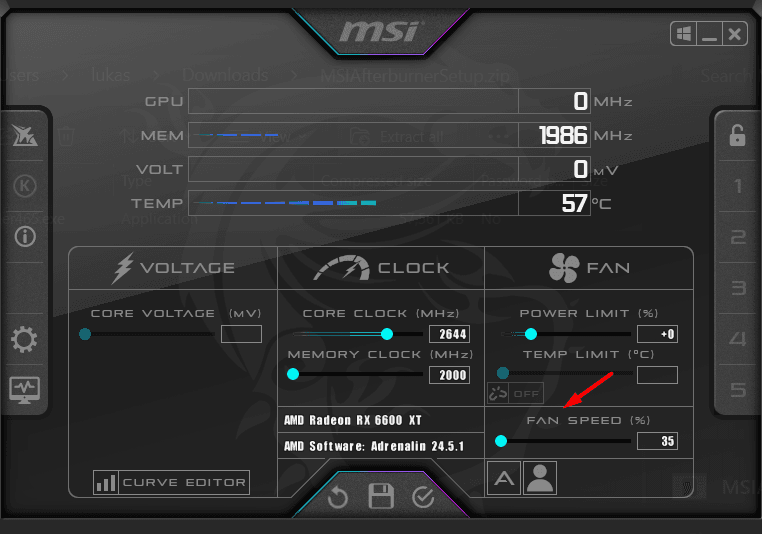
Once you have configured the fan curve, it is advisable to test the settings under different workloads. Monitor the temperatures and fan speeds to ensure that the adjustments are effective. If necessary, fine-tune the fan curve to achieve the desired balance between cooling and noise. Additionally, some software may offer advanced features such as automatic fan tuning or the ability to create profiles for different scenarios, providing further customization options.
In conclusion, controlling your PC’s fan speed using software is a straightforward process that can significantly enhance your computing experience. By selecting the right software and configuring custom fan curves, you can optimize cooling performance while minimizing noise. This not only helps in maintaining the health of your hardware but also contributes to a more pleasant and efficient working environment. With these steps, you are well-equipped to take control of your PC’s cooling system, ensuring it operates at its best under any circumstances.
Q&A
Question: How can I control my PC fan speed using software?
Answer: You can control your PC fan speed using software like SpeedFan, MSI Afterburner, or the fan control utilities provided by your motherboard manufacturer (such as ASUS AI Suite or Gigabyte’s EasyTune). These programs allow you to monitor temperatures and adjust fan speeds manually or set up automatic profiles based on temperature thresholds. Always ensure your motherboard and fans are compatible with the software you choose.
Conclusion
Controlling PC fan speed with software involves using specific applications that interface with your computer’s hardware to adjust fan settings. Popular software options include SpeedFan, MSI Afterburner, and proprietary motherboard utilities like ASUS AI Suite or Gigabyte’s EasyTune. These programs allow users to monitor temperature sensors and manually set fan speeds or create custom fan curves based on temperature thresholds. To effectively control fan speed, ensure your motherboard supports fan control and that the software is compatible with your system. Proper configuration can help maintain optimal cooling performance and reduce noise levels, enhancing both system stability and user comfort.