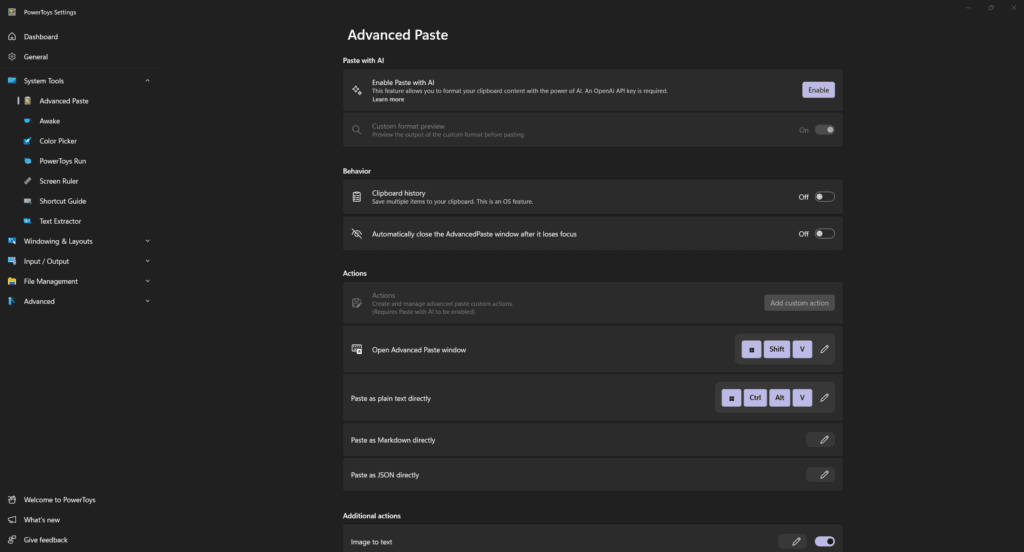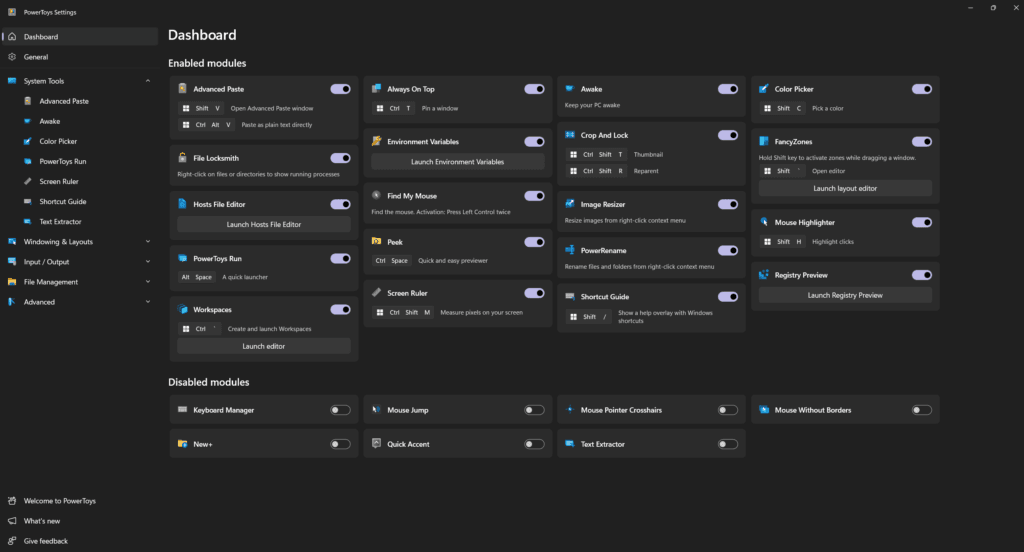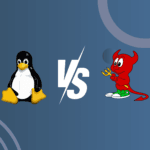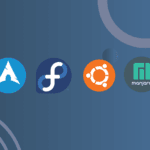Microsoft PowerToys, a suite of utilities aimed at improving productivity and customizing the Windows experience, has released its latest version, v0.86. With exciting new features, enhancements, and critical fixes, this update brings useful tools to both Windows 10 and Windows 11. In this article, we’ll explore what PowerToys is, how to install it, and highlight the changes in this newest release.
What is Microsoft PowerToys?
Microsoft PowerToys is a collection of free Windows utilities designed for advanced users who want to customize their Windows experience and boost productivity. Originally introduced in the Windows 95 era, PowerToys was revived for modern Windows, providing power users with additional capabilities that are often not available natively in Windows.
With tools like FancyZones for managing multiple windows, PowerToys Run for quick app launching, and Keyboard Manager for remapping keys, PowerToys is a valuable asset for those looking to enhance their workflow. The suite is regularly updated with new utilities and improvements, making it a dynamic tool for Windows enthusiasts and professionals.
How to Install Microsoft PowerToys
Installing Microsoft PowerToys on Windows 10 or Windows 11 is straightforward, with three primary methods available:
Installing PowerToys via GitHub Executable File
To install PowerToys directly from GitHub:
- Visit the Microsoft PowerToys GitHub releases page.
- Under the latest release (v0.86), click on the Assets dropdown.
- Download either the PowerToysSetup-0.86.#-x64.exe for x64 systems or the PowerToysSetup-0.86.#-arm64.exe for ARM64 systems.
- Once downloaded, open the file and follow the on-screen prompts to install PowerToys.
Installing PowerToys via Microsoft Store
You can also install PowerToys from the Microsoft Store:
- Open the Microsoft Store on your Windows device.
- Search for “Microsoft PowerToys” and navigate to its page.
- Click Install to download and install PowerToys automatically.
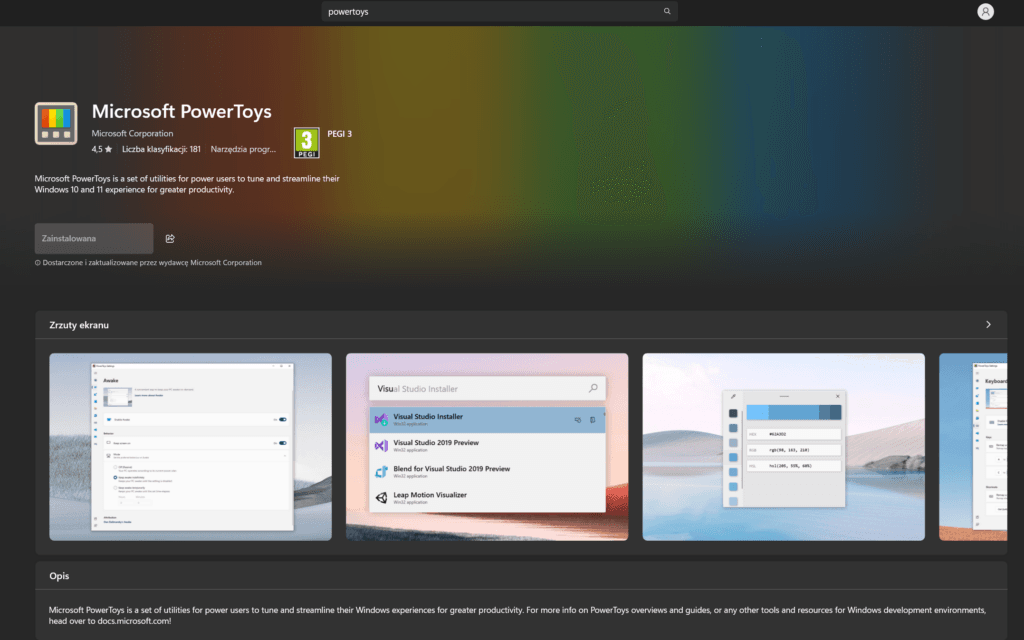
Installing PowerToys via Windows Package Manager (Winget)
The fastest method for command-line users is through Windows Package Manager:
- Open PowerShell or Command Prompt.
- Run the command:
winget install --id Microsoft.PowerToys --source winget
- This will automatically download and install PowerToys, with further configuration options available if desired.
What’s New in PowerToys v0.86?
PowerToys v0.86 includes several notable feature enhancements, bug fixes, and adjustments based on user feedback. Here’s a summary of the major updates in this release.
- Advanced Paste with New Abilities
The Advanced Paste utility has received significant improvements, enabling users to:
- Convert images to text for quicker text extraction.
- Paste content as various file formats, including text, PNG, or HTML, giving users more flexibility when transferring content across applications.
- Improved Settings Navigation
With PowerToys continuing to grow, the left navigation panel in Settings has been reorganized to make it easier to find and use individual utilities. User feedback was instrumental in making this adjustment, allowing for a more streamlined and organized navigation experience.
- Enhanced Workspaces Functionality
The Workspaces tool now has additional bug fixes that improve performance, such as:
- Launching multiple instances of the same application within the same workspace.
- Addressing various launch and monitor issues, ensuring smoother workspace management.
- Ongoing efforts to refine PWA (Progressive Web App) detection, which is still in development.
- Opt-in Telemetry Feature
To better understand user needs, PowerToys v0.86 introduces an opt-in telemetry option. This feature allows users to share diagnostic data with Microsoft to help guide PowerToys development. The telemetry option is off by default, and users can view details about the data collected in the Data and Privacy section in Settings.
- Other Notable Fixes and Updates
Here’s a rundown of other changes in v0.86 across PowerToys’ popular utilities:
- Mouse Jump: Improved code organization and reintroduced telemetry events for better tracking and performance insights.
- Mouse Without Borders: Refactored common classes for enhanced performance and stability.
- Peek: Improved the folder preview responsiveness, making it faster to view file sizes and counts.
- PowerToys Run: Resolved issues with right-to-left language errors, improved clipboard error handling, and enhanced the Unit Converter plugin for better accuracy.
- Quick Accent: Added support for the Serbian Cyrillic character set.
- Registry Preview: Upgraded to use the Monaco Editor for a more powerful text editing experience.
- Settings: Adjustments to prevent crashes, added a utility navigation tree, sorted languages for easier selection, and improved notification behavior for updates.
Development and Documentation Enhancements
For developers, PowerToys v0.86 includes various updates to dependencies and issue templates, as well as added documentation around Data and Privacy and support for additional plugins in third-party documentation. Security upgrades include updated dependencies for System.Text.Json, System.Runtime.Caching, and MessagePack, among others.
Conclusion
Microsoft PowerToys v0.86 for Windows 10 and Windows 11 is a powerful update that brings new functionality and quality-of-life improvements to an already robust suite of tools. With additions like enhanced paste options, better workspace management, and organized settings, this version continues Microsoft’s commitment to improving PowerToys based on user feedback.
Whether you’re a power user, a developer, or just someone looking to personalize and optimize your Windows experience, the latest PowerToys update is worth exploring. Install it today and take advantage of its expanded capabilities to streamline your workflow.