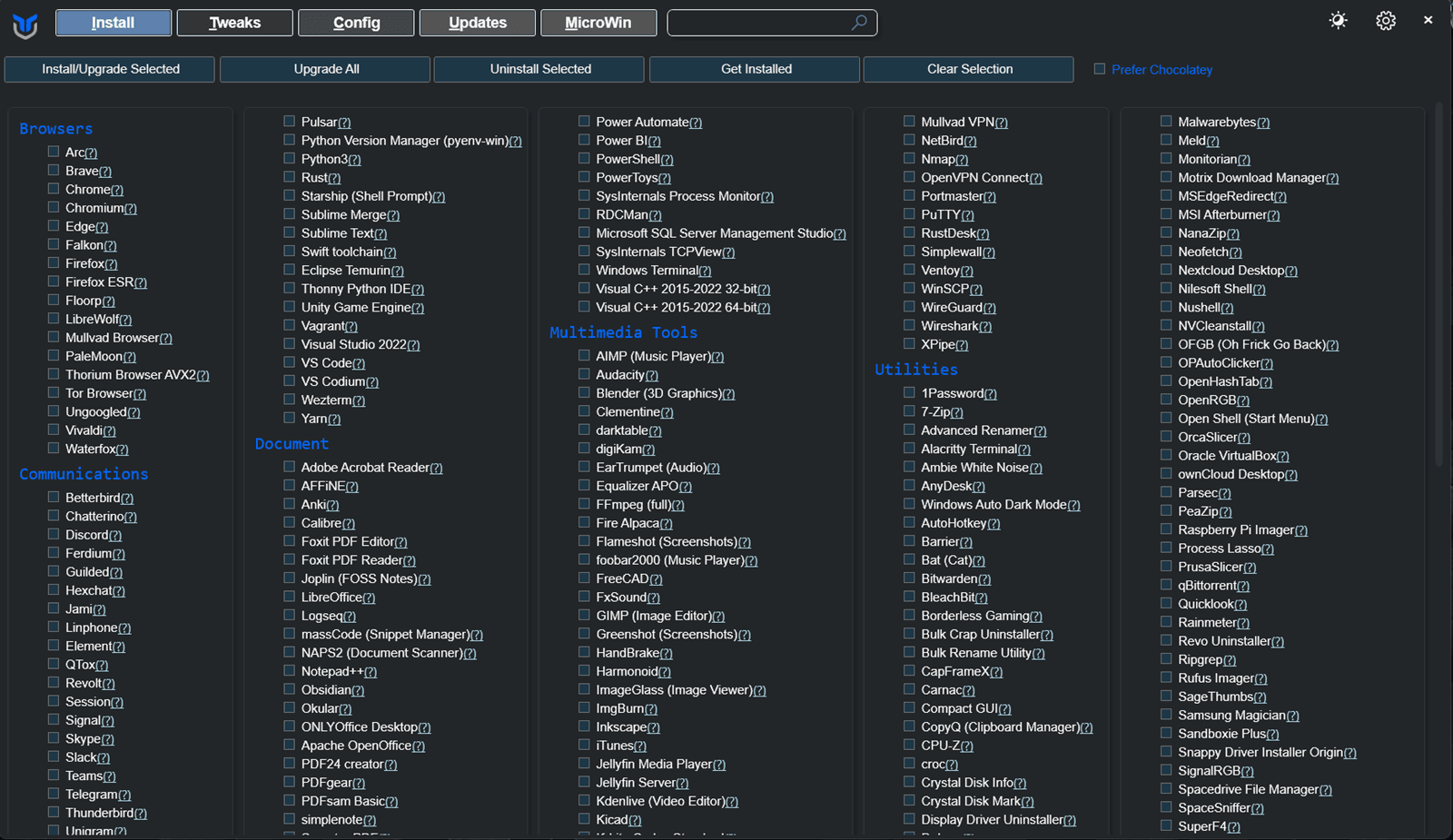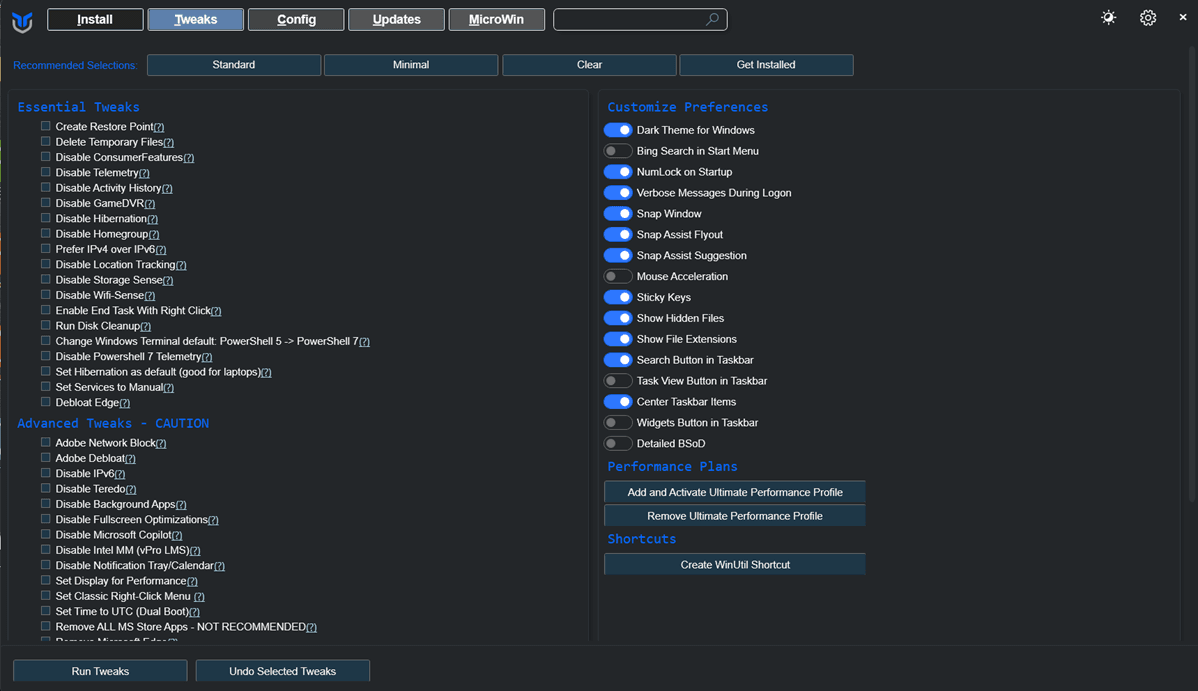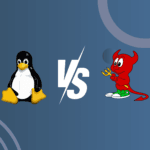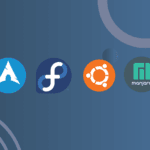Windows can often feel sluggish over time due to background processes, pre-installed applications, and unnecessary settings. WinUtil, developed by Chris Titus, is a powerful tool designed to “debloat” Windows by removing unnecessary components, optimizing system settings, and enhancing privacy. This tool allows casual users and gamers alike to streamline their Windows experience, boost performance, and reduce system load with customizable tweaks. In this guide, we’ll explore the main features of WinUtil, how it helps debloat Windows, and why it’s an excellent option for anyone looking to optimize their system.
1. What is WinUtil?
WinUtil is an advanced Windows utility developed by Chris Titus, designed to streamline Windows management, optimize performance, and remove unwanted features and applications (“debloat”) that often slow down or clutter Windows. The tool is popular among Windows users on GitHub for its simplicity and effectiveness in enhancing system performance without compromising essential functionalities.
2. How to install WinUtil?
To use WinUtil, you’ll need to run it in Administrator mode as it performs system-wide tweaks. Follow these steps to get set up quickly:
Step 1: Launch PowerShell as Administrator
You can do this in a few ways:
- Start Menu Method:
- Right-click on the Start Menu.
- Select “Windows PowerShell (Admin)” for Windows 10 or “Terminal (Admin)” for Windows 11.
- Right-click on the Start Menu.
- Search and Launch Method:
- Press the Windows key.
- Type “PowerShell” (or “Terminal” for Windows 11).
- Press Ctrl + Shift + Enter or right-click and select “Run as administrator.”
- Press the Windows key.
Step 2: Run the Installation Command
Once PowerShell is open in Admin mode, enter one of the following commands:
Stable Version (recommended for most users):
irm "https://christitus.com/win" | iex
- Dev Version (for testing new features):
irm "https://christitus.com/windev" | iex
After running the command, the WinUtil interface will open, allowing you to explore its features and start customizing your Windows system.
2. Key Features and Functions
- Program Installation and Updates: WinUtil simplifies software installation and updates using Microsoft’s Winget tool. Users can install and update multiple applications in one go, making it especially convenient for fresh setups or periodic system maintenance.
- System Tweaks: The tool provides a range of customization options and tweaks to improve performance and user experience. These tweaks are divided into Essential Tweaks (basic system optimizations and privacy improvements, safe for all users) and Advanced Tweaks (deeper system adjustments with a cautionary note for experienced users).
- DNS and Privacy Controls: Users can select different DNS providers, like Google, Cloudflare, or Quad9, to enhance privacy and security or block malware and adult content. Additionally, it includes privacy-focused features such as disabling telemetry, which limits data collection from Windows and increases user privacy.
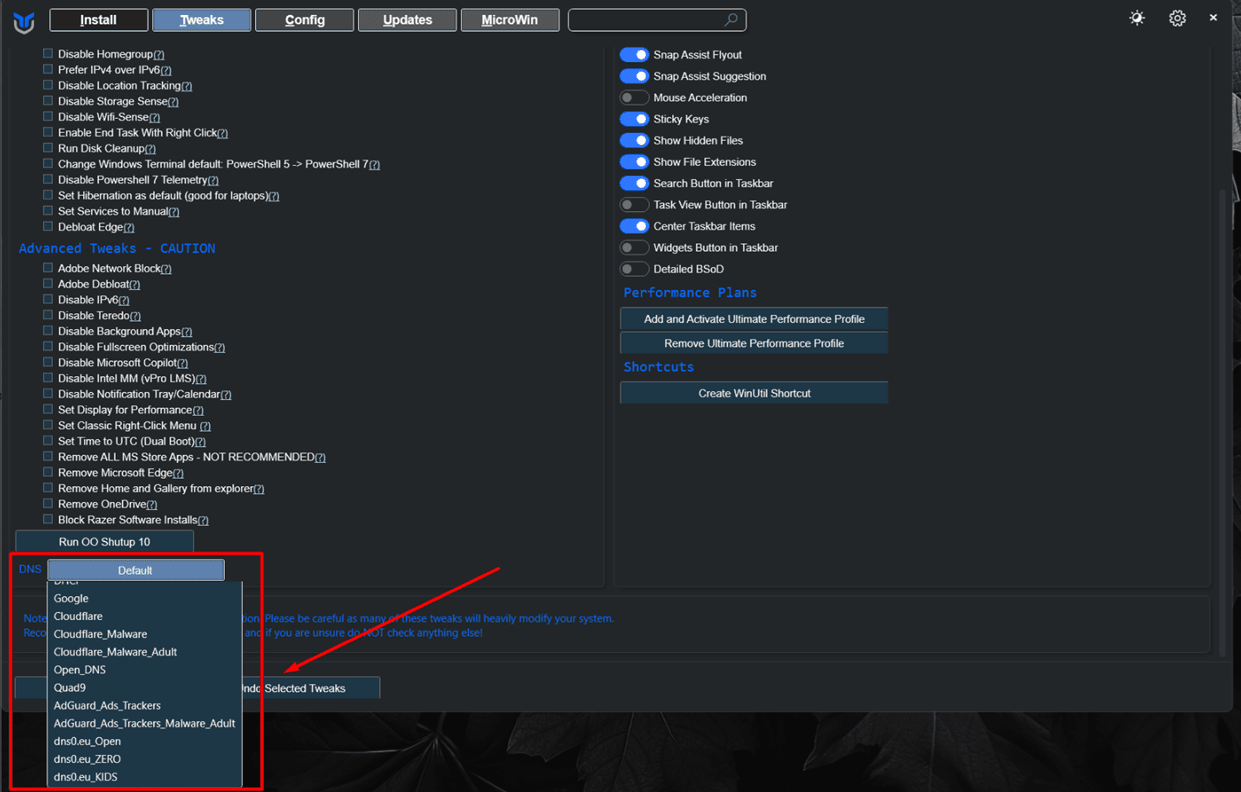
- Windows Updates Management: WinUtil offers flexible update settings, allowing users to apply security updates only or delay feature updates to avoid potential system issues. It also includes an option to disable all updates, though this is not recommended for regular users.
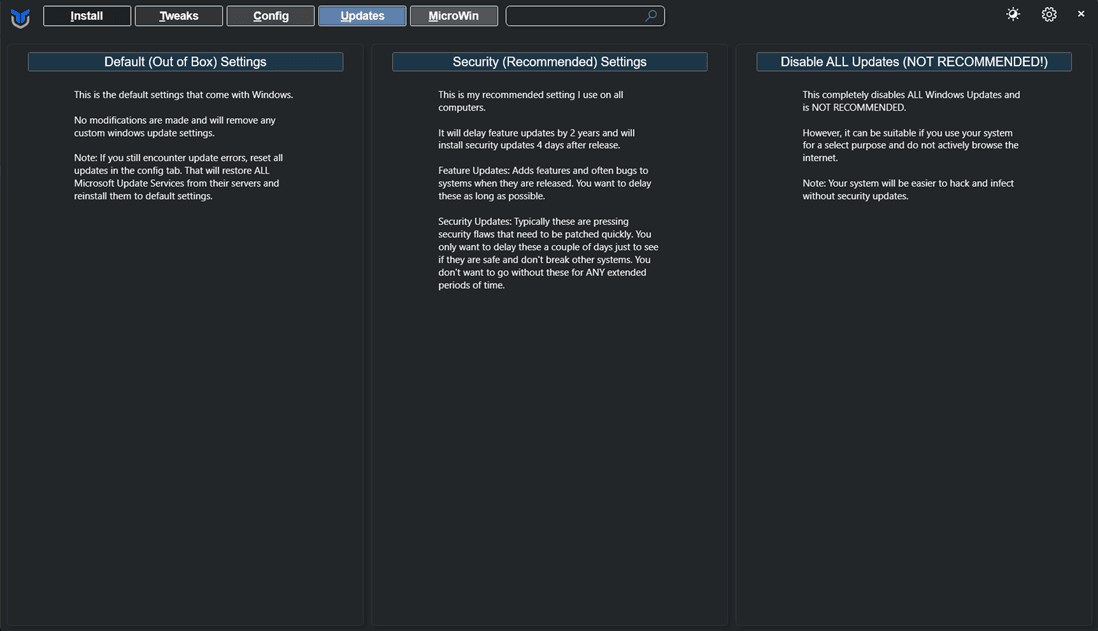
- Legacy Windows Panels: WinUtil provides quick access to older Windows control panels that many users find more efficient than the newer Windows 10/11 versions.
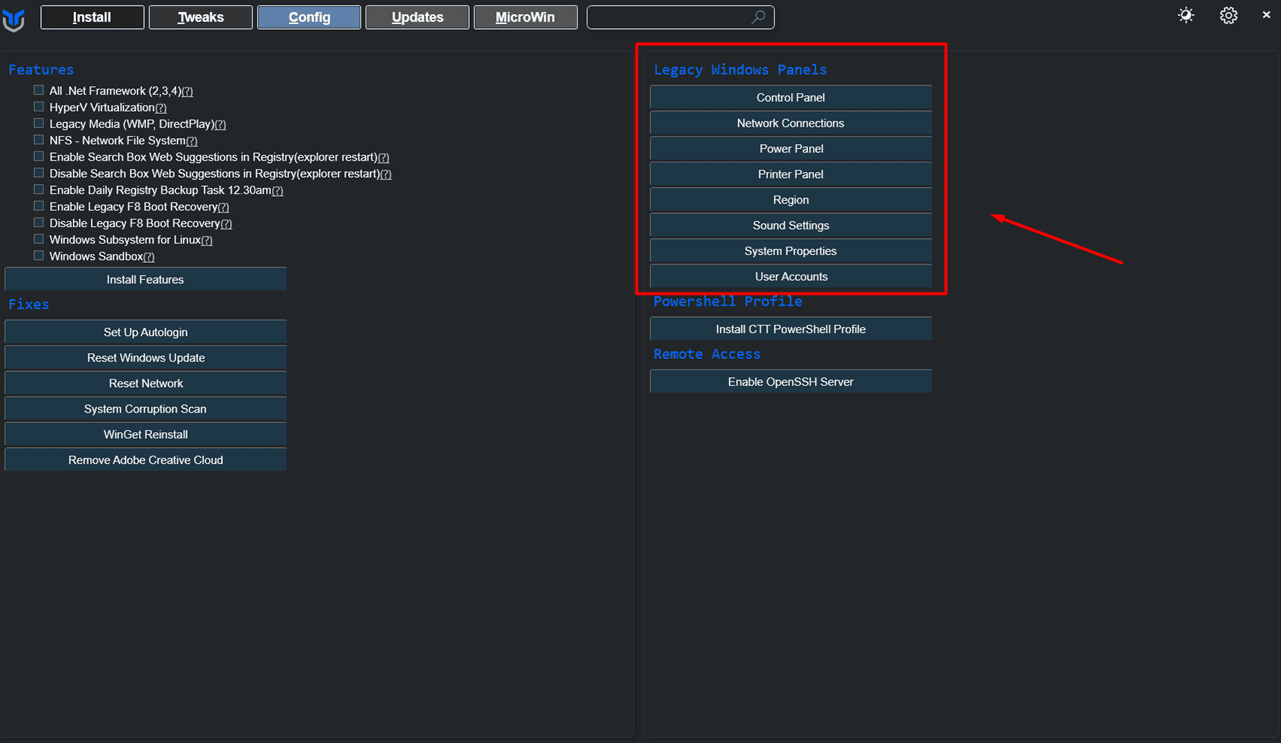
3. How WinUtil Helps with Debloating
WinUtil’s Debloat function is a highlight for users looking to remove unnecessary applications and services, which are often referred to as “bloatware.” These optimizations allow systems to run faster by disabling non-essential background services and applications, which can improve system performance, reduce memory usage, and enhance battery life on laptops. There are different levels of debloating:
- Desktop Mode: Disables power throttling and sets non-essential services to manual, making it ideal for gaming and high-performance desktops.
- Laptop Mode: Optimizes for laptops without impacting battery life by keeping power management settings intact.
- Minimal Mode: Focuses on basic privacy and security without extensive debloating, offering a low-risk option for cautious users.
4. Advantages for Gamers and Casual Users
For gamers and casual users, WinUtil’s ability to optimize performance and free up system resources can lead to smoother gameplay and a more responsive system. By removing unnecessary applications and tweaking system settings, WinUtil minimizes background activities that could otherwise impact game performance and system speed. Moreover, it includes options to disable features like GameDVR and fullscreen optimizations that can interfere with gaming performance on Windows.
5. Using WinUtil Safely
While WinUtil is a powerful tool, it’s essential to proceed with caution, especially when applying Advanced Tweaks. Users are encouraged to create a system restore point before using the tool extensively, as certain settings can impact system stability if misused. Chris Titus also provides an Undo option to revert changes if issues arise.
Conclusion
WinUtil by Chris Titus is an effective solution for Windows users who want to streamline their systems, improve privacy, and boost performance without extensive technical knowledge. Casual users and gamers can benefit significantly from its debloating features and performance enhancements, making Windows faster and more responsive. Just remember to start with Essential Tweaks if you’re a beginner, and save advanced configurations for specific needs.
If you’re interested in trying out WinUtil, you can find more details and download instructions on Chris Titus’ official website and GitHub page:
GitHub – ChrisTitusTech/winutil: Chris Titus Tech’s Windows Utility – Install Programs, Tweaks, Fixes, and Updates